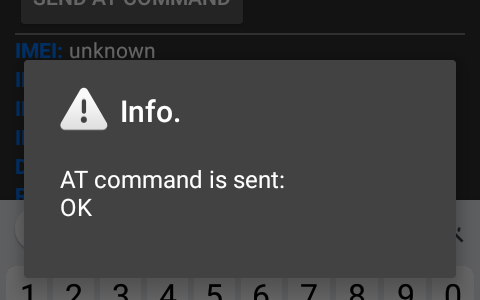After flashing a different firmware with FlashTool you might discover that you’ve formatted or flashed more than you should have and ended up erasing a custom partition that was holding some factory preset configuration – like the IMEI value(s).
In this case the device will definitely end up not being able to register to the mobile network and checking the IMEI information with *#06# will display a message similar to the following:
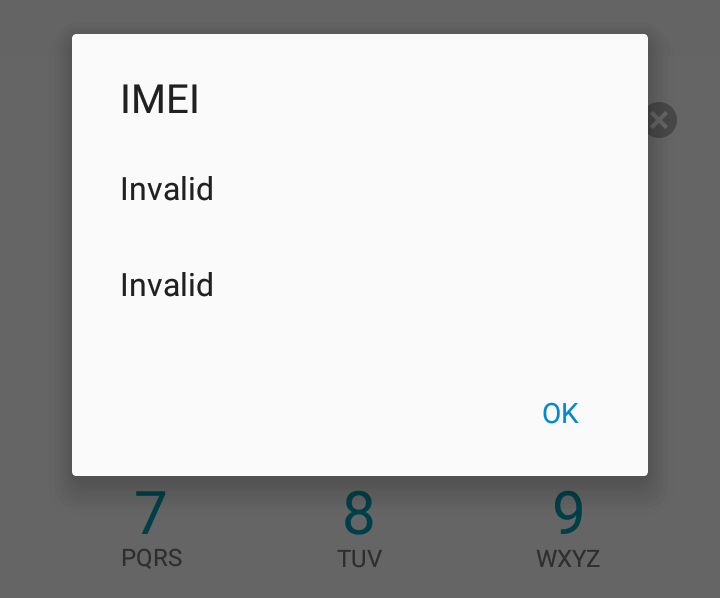
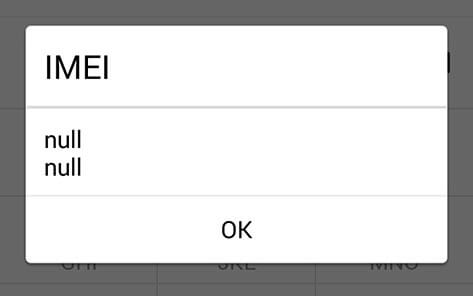
Normally, the solution for this would be to obtain a backup of your device’s original firmware, holding the missing partition and flash it back to the device. Without it only the manufacturer can restore your phone.
Luckily, there’s a workaround that might restore the IMEI(s) enough to make the device usable again.
Start with installing the Engineer Mode MTK Shortcut app from the Play store.
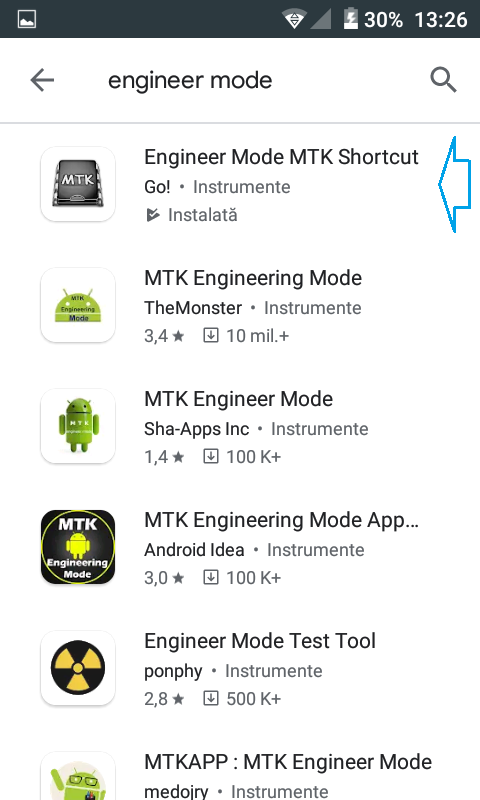
After installing, open the application and navigate to Connectivity > CDS Information > Radio Information. Here you may see one or two Phone # entries, depending if your phone is single SIM or dual SIM.
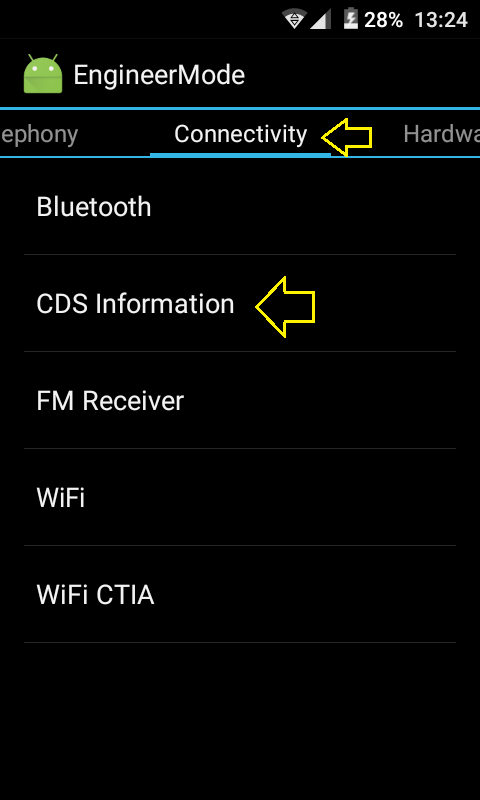
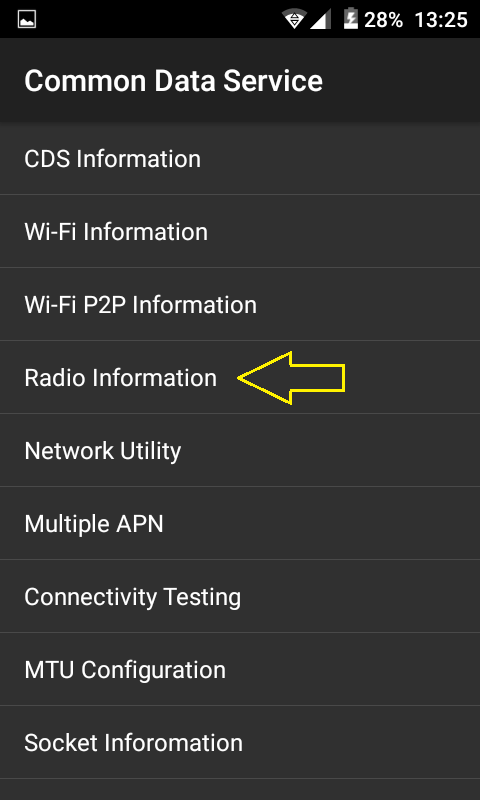
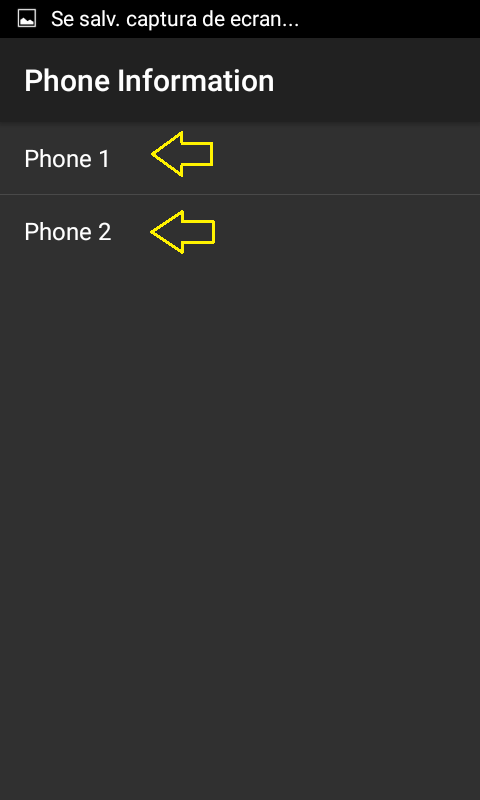
To define the phone’s IMEI you’ll need to enter the following AT command in the application:
AT+ EMGR=1,7,"1234567890123"
Replace with your device’s IMEI number (should be noted somewhere on its label or box). Note that a space between AT+ and EMGR is required.
If the phone supports this procedure, submitting the command should return an OK confirmation:
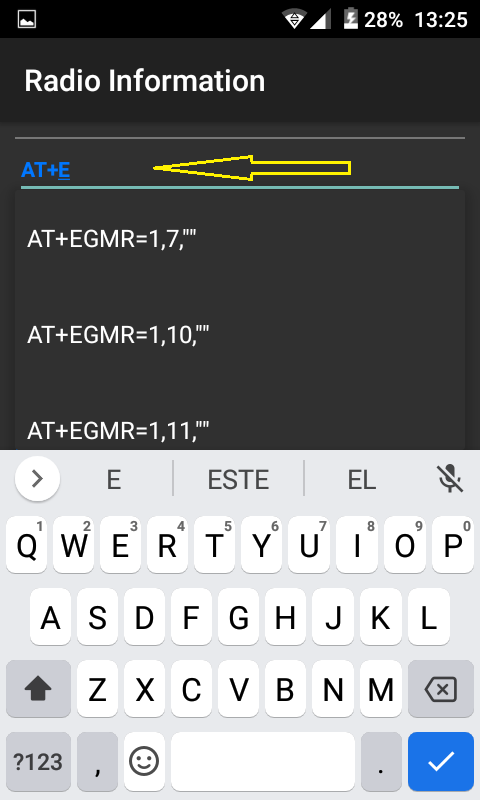
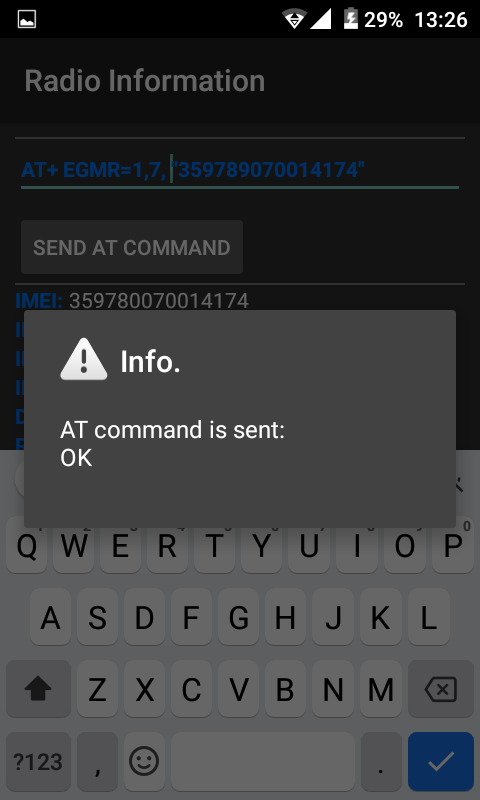
For a dual SIM phone you’ll need to repeat the step above for the second Radio # entry with a slightly different command:
AT+ EMGR=1,10,"1234567890123"
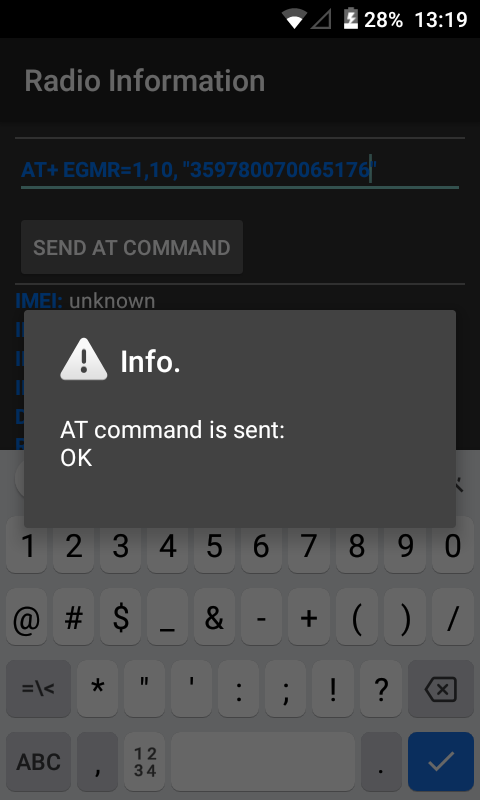
When done, restart the phone and hopefully the IMEI number(s) is/are back – check again with *#06#, although the phone registering to the network should be sufficient confirmation.
Important note: The application will save this information to Android’s configuration and will not recreate the missing partition originally holding the data, so the IMEI(s) will get lost again after a device reset.
This workaround applies only to MediaTek devices, mostly older ones (Android 4-6) and even then it may not work on your device or the application may need root access to perform the necessary changes.