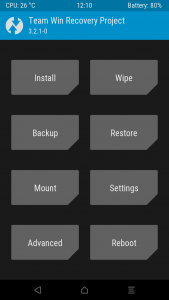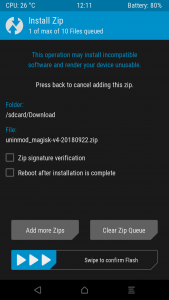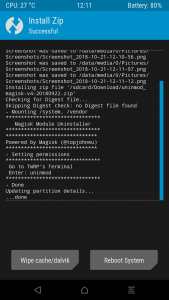Magisk is a great solution for customizing your (rooted) Android device via modules without worrying about modifying the device’s software (too much…).
Magisk modules are very easy to install and activate (through the companion Magisk Manager application), however in rare instances when a module is not compatible with your device, fails to work or interferes with another module you may end up with a bootlooping device.
Since there’s no way to return to the manager application when the device no longer boots, you’ll have to resort to either resetting the device (or even re-flashing the firmware) and starting everything from scratch, or to use the handy Magisk module installer tool.
Download the module from the official XDA-Developers forum topic (archived local copy) and transfer it onto the SD card (or internal memory if accessible under TWRP).
Start TWRP recovery (on most devices this is done by holding the Volume Up button pressed while powering on the device).
When presented with TWRP’s main screen, tap Install. You’ll be prompted to select the module to install – navigate to your SD card and select the uninmod zip file from the appropriate location. Then tap Install Image.
At the next step make sure that reboot is not checked, then swipe to confirm flash. TWRP will output a log of the installation process and then signal that it is done. At this step DO NOT REBOOT. Instead tap the phone’s back key/button to return to the main screen.
Tap Advanced and then Terminal. Once at the terminal screen you can use the following command:
uninmod -d
You’ll be presented with the list of Magisk modules currently installed (and their state). Enter the module number to disable it.
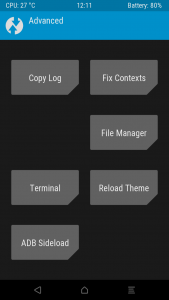
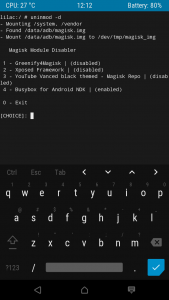
Alternatively, you can run just uninmod (without the -d parameter) to uninstall modules directly instead of disabling them.
After pinpointing the problematic module(s), you should now have a bootable device once again.
Remember that the module installation is temporary in TWRP and only last until the next reboot. You’ll have to repeat these steps everytime you need to use it to disable/remove problematic modules.