Latest Huawei 3G/4G modems come with firmware that implements a feature Huawei calls “HiLink“, transforming the classical PPP dial-up connection to an always-on wireless broadband.
This feature is highly useful on Windows operating systems, but will add an extra level of complexity to using the modem on Linux or in a 3G/4G capable router.
To complicate matters even more, the classical AT^U2DIAG command to disable certain features doesn’t work on (some of) these new modems, like the E3131 I had to deal with. Fortunately, a workaround exists (for now).
- To switch an E3131 to modem mode (and disable Hilink), start by connecting it to a computer (Windows will be required to simplify the procedure) and install its driver (and bundled software). When done, check that the necessary device drivers are installed correctly.
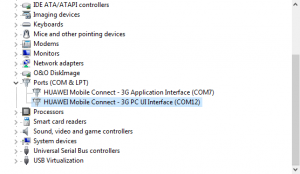
- From the above list you’ll need to remember the COM port number for the 3G PC UI Interface (in my case COM12)
- Start your favourite terminal program (I prefer PuTTY) and connect it to the COM port listed above
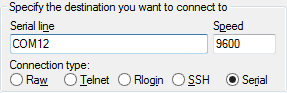
- Once connected type in AT – if everything works the modem will answer back with OK. The modem might also periodically output some debug information which is safe to ignore.

- Use the AT^SETPORT command to find the current configuration mode or set a new one. Note down the current mode to be able to return to Hilink / defaults later.
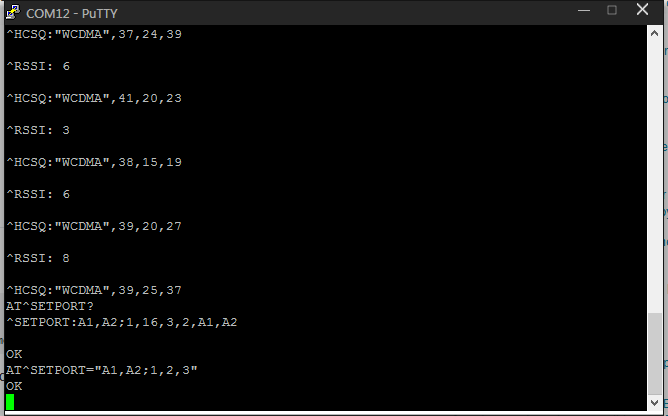 AT^SETPORT? – will display the current mode
AT^SETPORT? – will display the current mode
AT^SETPORT=? – will display available modes
AT^SETPORT="A1,A2;1,2,3" – will set modem only
AT^SETPORT="A1,A2;1,16,3,2,A1,A2" – will set a different mode (this is my modem’s default mode) - Unplug and re-plug the modem for the change to take effect. Your system will re-detect the device and reinstall the drivers. You can now use it as a proper modem (PPP).

