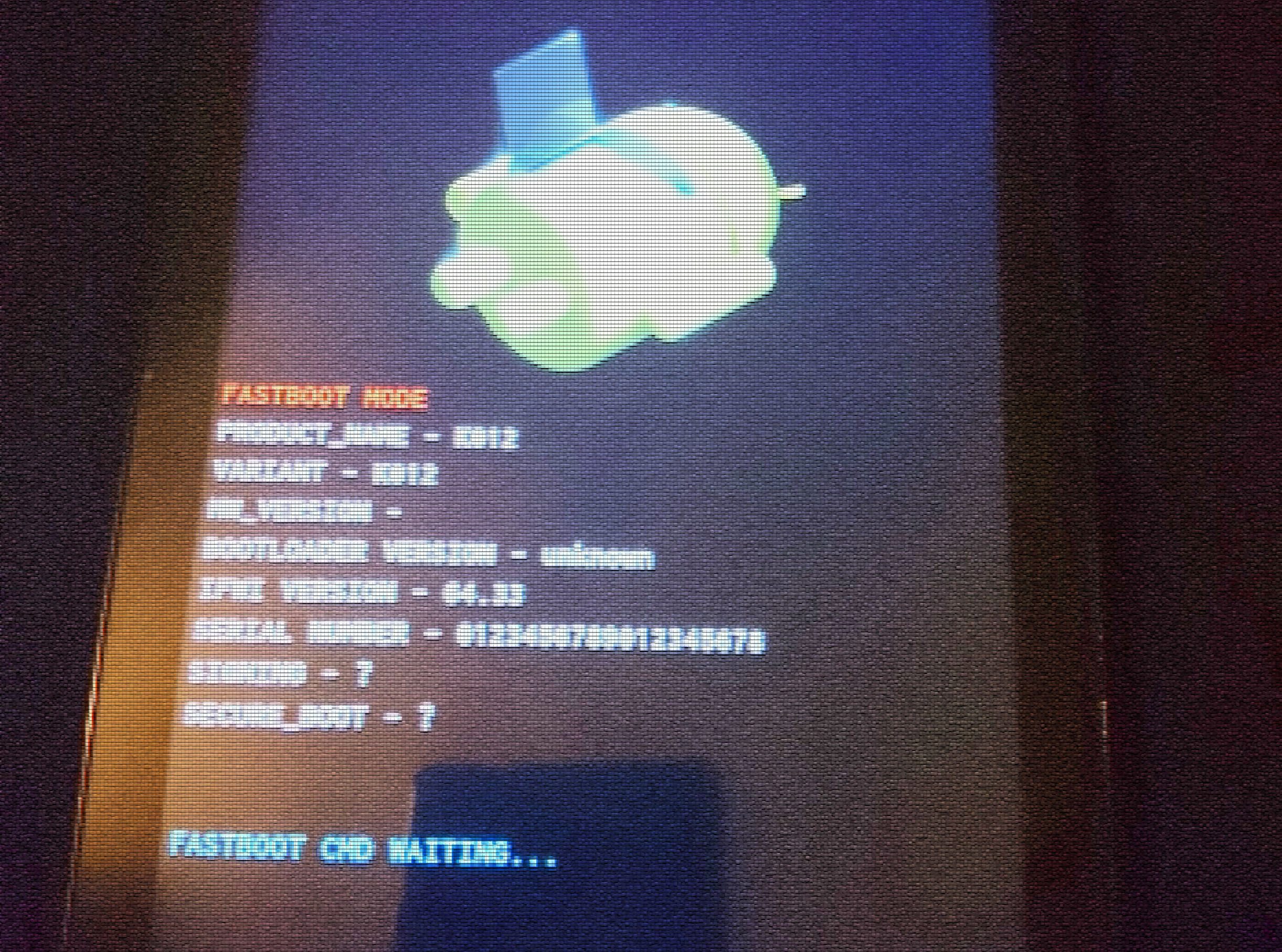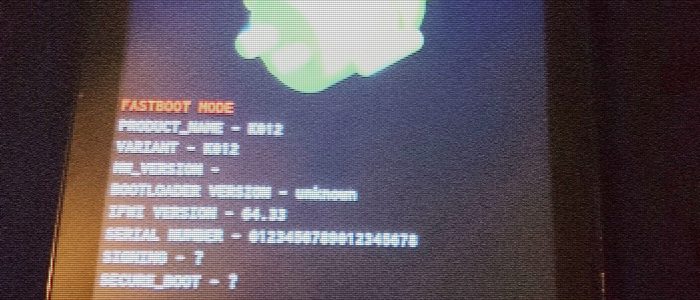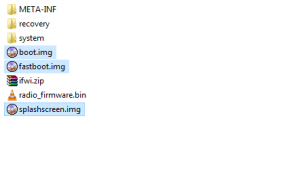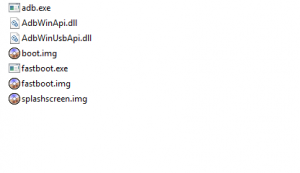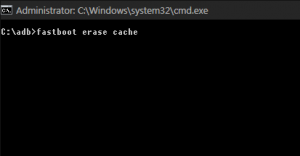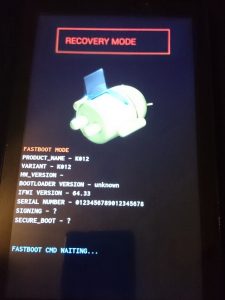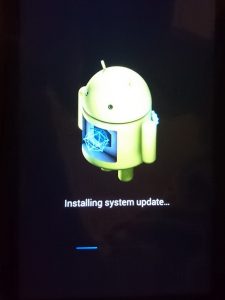Download the firmware (whichever version you prefer) and the ADB driver from the product’s support page.
If you don’t already have a functional ADB, download ADB Installer. Install it (you can skip the system wide step).
Extract the firmware zip to a location of your choosing. Note the fastboot.img, boot.img and splashscreen.img files.
Copy these files to your adb folder or the C:\adb folder previously created by the ADB Installer.
Start the tablet in Fastboot mode by pressing Volume Up and Power buttons simultaneously and holding them pressed until it displays the recovery menu (after the splashscreen).
Connect the tablet to your computer and let it install the USB driver (Windows will get the correct driver from Windows update, if not use the previously downloaded one).
Once the driver is installed start a Command Prompt (depending on your UAC settings you may need to start it as an administrator) and navigate to the adb folder.
Enter the following commands in order and wait for each to complete:
fastboot erase cache fastboot erase system fastboot erase userdata fastboot flash fastboot fastboot.img fastboot flash boot boot.img fastboot flash splashscreen splashscreen.img
If all goes well you can continue, otherwise make sure your adb is functional and that the 3 files are in the adb folder.
Rename the downloaded firmware file (UL-K012-…zip) to k012_sdupdate.zip
and copy it to the root of an SD card. Then plug the SD card into the tablet.
Restart the tablet in fastboot mode again (same as before). With the SD card plugged in press Volume Up / Volume Down to change the selected action to Recovery Mode in the displayed menu and Power to confirm.
The menu appears differently depending on the Android version currently installed: Kitkat displays the whole menu under the droid logo while Lolipop will only display the selected action above the logo.
If the firmware filename is correct the tablet will reboot and start installing the firmware. This may take a while and several reboots so wait until it finishes.