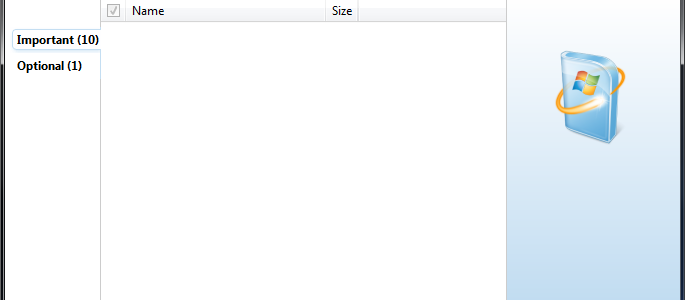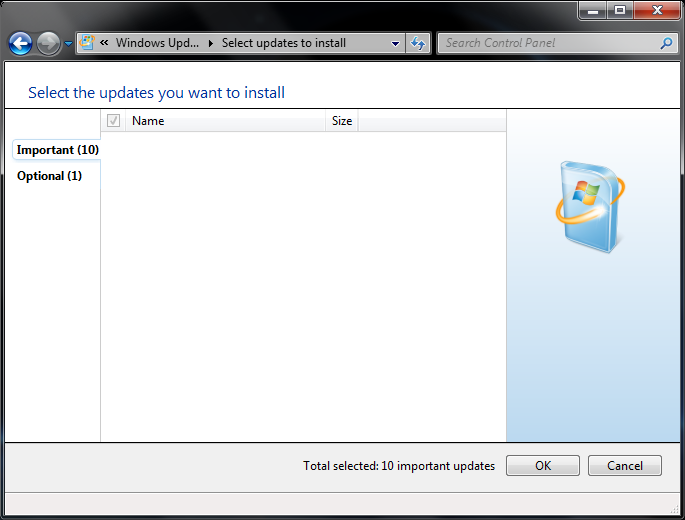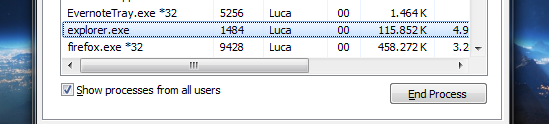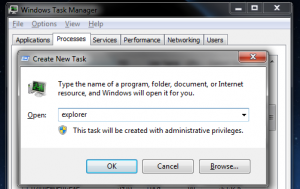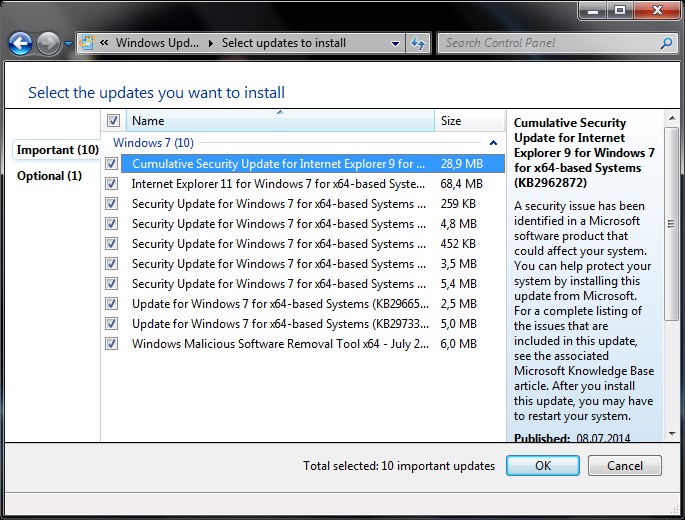Every once in a while Windows 7 somehow manages to lose the list of available updates, and while it displays the correct number, the list for both important and optional updates are empty.
This issue seems to appear after a longer uptime which includes several standbys or hibernation periods. The standard “Windows Update” repair procedures do no appear to solve this. The only actual solution seemed to be a computer restart.
However, there is an additional way to restore the updates list to proper functionality without a restart. It requires the complete and correct restart of explorer.exe
Commence by starting a Task Manager, either by pressing Ctrl+Alt+Del or by right-clicking on the taskbar.
Then gracefully exit Windows Explorer by Ctrl+Shift+Right-clicking on the Shutdown button in the Start menu:
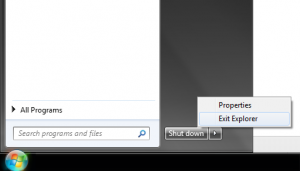 Your desktop and taskbar will disappear. Don’t panic.
Your desktop and taskbar will disappear. Don’t panic.
Switch to Task Manager (which you should have had running; if you don’t have it, press Ctrl+Alt+Del and start it). In the Processes tab search for explorer.exe, click to select it and press the End Task button. If you have multiple explorer.exe processes in the list, you need to terminate them all.
Still in Task Manager, select File > New Task in its menu and type explorer.exe in the Run box. Click OK and your desktop and taskbar should now return.
Open Windows Updates and the lists should now be correctly displayed.